It's Tutorial Time | Processing M4H Style
One of my biggest questions by far is how I go about processing my photos, particularly the ones from my sessions. I suppose I do have my own way of doing things as we all do so it will be fun to share with you all my own wacky process. It is funny, when i am editing photos I have my own work flow beyond the creative actions I use and I am so used to doing what it is I do that I fly right through it. I put most of them into action form for you to all enjoy too!! I am releasing that set today as well and at the end of this post there will also be a freebie with a few bonus actions to play with and enjoy!
If you were around my fan page today you might have noticed my call for photo submissions. I am SO used to my own phoots I thought it would be fun to do this on someone else’s! It was so hard to choose in fact that I had my son Noah come up and pick for me lol! I know I am a total cop out! The Winner is Christine Neutgens. Noah took a fancy that her little boy was flying in this photo! He is on a super hero kick! As a matter of fact kind of off topic but her prefers for us to all him “Robin” now instead of Noah. Why he wouldn’t rather be Batman who knows lol!
So lets get this gorgeous photo open in Photoshop. I will be using Cs3 for this tutorial (though I do infact have CS5 change just isn’t my friend lol!)

I would say SOOC (straight out the camera) this looks pretty amazing to me. But I am not what you would consider a “clean” processing type of gal so lets have a play. This tool box isn’t mean to “fix” (though there are def some tools that can help that!) but to be more creative by nature so its totally okay that this started out so rockin!
Now I ran my “Just Love” Action from my new Hippy Dippy Trippy action set and the only adjustment I did was to unclick the lighten layer.

Now using the new tool box I am going to add more “pop” so to say to the image.So I run Stark Contrast. I reduced the opacity to 20 percent. The only problem is between the action and then the stark contrast action we lost that pretty blue sky. Soooo this is what I am looking at right now.

See what I mean? So I am going to drag the unedited photo on top of my newly edited photo. I am then going to mask the layer off by clicking the little camera icon at the bottom of my layers box. It looks like a square with a circle in the middle. I am then going to invert that layer mask (which should be a white box paper clipped to the photo) so that it turns black and the image underneath appears. See photo example here:
 Here the original unedited photo is already on top of the edited photo layer. At the bottom you will notice it says vector mask and I am on top of the mask option in the layers box. That is what you want to click.
Here the original unedited photo is already on top of the edited photo layer. At the bottom you will notice it says vector mask and I am on top of the mask option in the layers box. That is what you want to click.
This is what you will see once your mask has been inverted:
 Notice the sky is still blown? I am going to fix that now by taking a soft white brush at 100 percent opacity and I am going to carefully go back over the sky to bring those pretty blues back in.
Notice the sky is still blown? I am going to fix that now by taking a soft white brush at 100 percent opacity and I am going to carefully go back over the sky to bring those pretty blues back in.
Now we have this:

Now this could totally be done here but I am going to push it a little further.
Using the brushed on color action from my new Tool Box I am going to open the group and take a white brush and brush over both layer masks in the sky area at one hundred percent. I am then going to lower the opacity of the main folder to 50 percent. I am going to merge, rerun the action and paint at a lower opacity on the other ares of the photo I want to punch up a little.
Now I have this:

Want even more drama?? Okay ran “Golden tones” from that same tool box and reduced opacity to 18 percent. Ran brushed on darks at 87 percent layer opacity with a soft brush on 23 percent around the edges and a bit of the sky. And Stark Contrast one last time. Here is my before and end result!

A lot of these can be very subtle and when combined right can add a nice pop to your images. You can even use this tool box if you are a clean photo processor unlike myself lol!
And if you are interested in the Actions in this tutorial you can find Hippy Dippy Trippy Here: Click Me
A Very M4H Tool Box: Click Me
And you can find that yummy freebie here: Click Me
And as an added incentive this weekend only take half off everything in the shop including my new release just use the code 50promofun at check out!
Thanks so much everyone! I hope you enjoy! I will be posting another one of these soon with an image of my own and some of the gorgeous images you guys so generously offered!
TGIF!
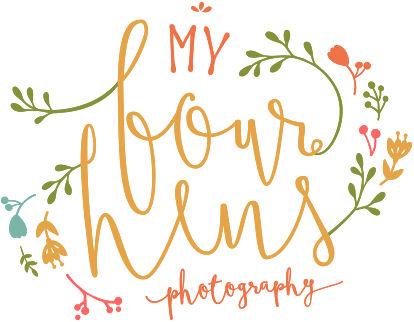



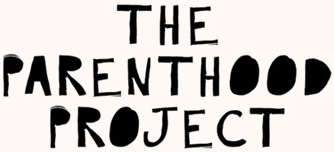

hello !!! my computer crashed and now I don’t have the “JUST LOVE” action… I literally use it on every photo I have ever taken because its just perfect for my style. if there is any way possible can I PLEASE get the link to the action. I have looked for it for 3 weeks and just stumbled over this link.
thank you thank you thank you… jcfotography@yahoo.com
Wow!!! This is totally awesome! I am so glad you are sharing this. Yes, I subscribed already and I am heading over to the video.
Thank you… thank you!!!
I am so in love with your actions and your work! Keep it going!
Ms. Sarah, you are AMAZING and your sweet little Sophie (not sure on spelling, but my DIL spells hers with an “f”!)is priceless. Loved hearing those Baby Girl sounds in the background! *wink*
Thank you SO much for sharing a bit of your work flow with me. I’ve been collecting photo actions and was struggling a bit on my own in getting them to work properly. You have helped tremendously in giving me a better understanding on how to work those babies! 🙂
I am definitely going to grab your toolbox and am spying the new goodies bundle too!
You are DEFINITELY rockin’ the actions darlin’ and your first video is FABULOUS!
Hugs,
Linda 😀
Thank you so much for your generosity!!!! Love the tutorials!!!! And TY for the freebie actions…..can’t wait to play with them!
Wow this is amazing tutorial! Thank yu so much for sharing this with us!! I will definitely be trying this 🙂
WOW, Sarah! Thanks for the tutorial … I’m off to give it a try! I just love, love, love your photo actions!
Thanks for sharing this! I use your actions almost daily and love them so much. 🙂